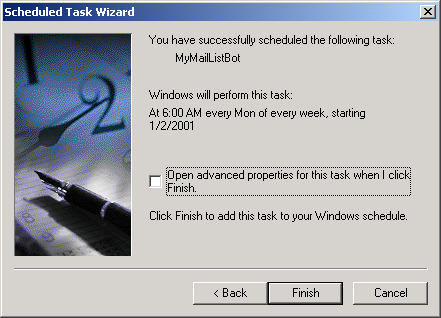One common use for NetMailBot is to routinely send out emails using the Windows
Task Scheduler. This example will guide you through setting up a Scheduled Task
that will run every Monday morning at 6:00 a.m.
For easier set-up, you should first create a batch file.
Click here for an example of
a batch file.
Requirements
- Windows 95 - You will need to have Internet Explorer 4.0 or higher installed
- Windows 98/2000/ME - Should come pre-installed.
Create a new task for the scheduler
1.
Open the Windows Scheduler. Start Menu->Programs->Accessories->System Tools->Scheduler.
Then, add a scheduled task.

2.
A wizard will appear to help walk you through the steps of creating a
scheduled task. Click on the "Next" button.
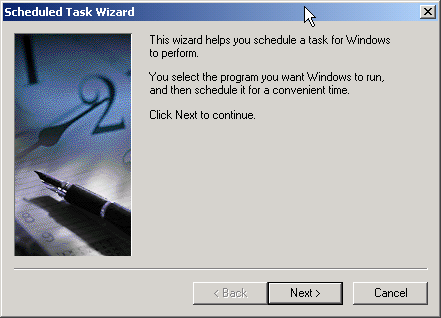
3.
The next screen in the wizard prompts for a program to run. Click on
the "Browse" button.
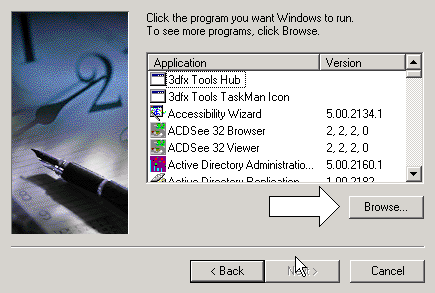
4.
The "Select Program to Schedule" dialog will appear (it may appear slightly
different on your computer). Go to the location of NetMailBot program or
batch file you have created. For this example, we will schedule a task
using the batch file created in the previous example (
Click here to see that example ). Navigate
to the directory where it exists and click the "Open" button.
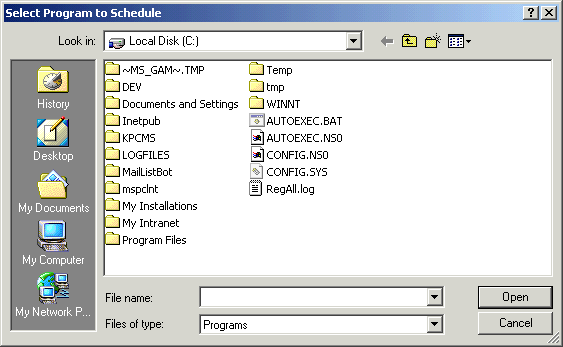
5.
Next, select the frequency you would like the task to run. For this example,
choose "Weekly", then click the "Next" button.
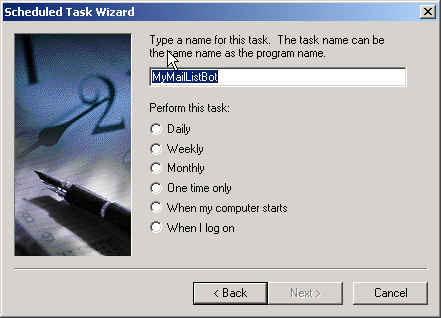
6.
Next, select the day and time to run the task. For this example, change the
time to 6:00a.m. and check the box next to "Monday". Click on the "Next".
button.

7.
Note for Windows 2000 users: You will see an additional step in the wizard
prompting you for a user name and password for the task to use when running this
task. You should provide a user id and password that has privileges to use NetMailBot
in this case.
8.
You will now see the last step in the wizard. Click the "Finish" button.