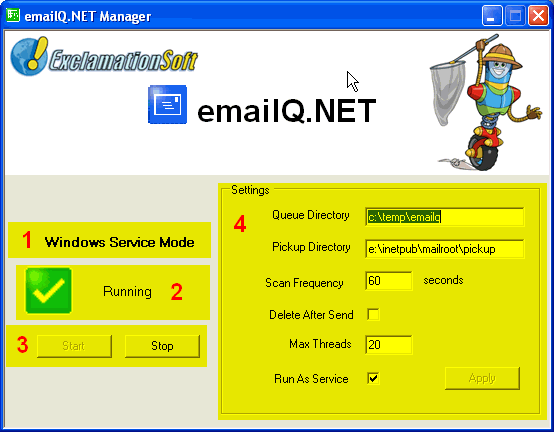emailQ.NET Manager
Instead of sending the message immediately, Smtp.NET
creates a file with a ".eml" file extension. Eml files contain
configuration name/value pairs
that are recognized by Microsoft IIS Smtp Server and emailQ.NET:
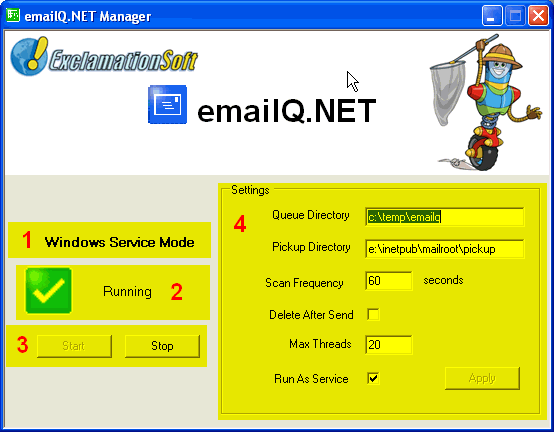
- The "Mode" can be either "Windows Service Mode" or "Windows
Applicatin Mode". Windows Service mode can only be run on Windows
NT/2000/XP, which are based on NT technology. Windows Application
Mode can be run on any of the Windows OSs supported by emailQ.NET
- The "Status" displays the current status of emailQ.NET.
Valid statuses for Windows Service Mode are:
| Displayed Value | Description |
|---|
| ContinuePending |
The service continue is pending. |
| Paused |
The service is paused. |
| PausePending |
The service pause is pending. |
| Running |
The service is running. |
| StartPending |
The service is starting. |
| Stopped |
The service is stopping. |
| StopPending |
The service is not running.
|
Valid statuses for Windows Application Mode are:
| Displayed Value | Description |
|---|
| Running |
The service is running. |
| Stopped |
The service is stopping. |
- Action Buttons Start and Stop. These buttons will either stop or start
the Service or Application.
Note: If emailQ.NET is in Windows Application
Mode, and the emailQ.NET Manager application is closed, emailQ.NET
will be stopped.
- Settings. The settings for emailQ.NET are stored in the System Registry.
The keys and values stored in the registry must be accessible by emailQ.NET, in
order for it to operate. Each of the settings have the following options:
- Queue Directory: Specifies the directory that emailQ.NET should monitor
for Eml files. emailQ.NET will not run if this field is blank.
- Pickup Directory: Specifies the directory that emailQ.NET should move
Eml files for the Pickup Directory. This field is optional.
- Scan Frequency (in seconds): The number of seconds that emailQ.NET should
scan the Queue and Scheduled directories for new Eml files.
- Delete After Send: Specifies whether or not emailQ.NET should delete
the processed Eml file after the associated message has been successfully sent
instead of moving the Eml file to the "Sent" directory.
- Max Threads: Specifies the maximum number of threads emailQ.NET
should use to send messages. The default value is 20. For systems with
a CPU running at 1Mhz or greater or multi-processor systems, this number can be
increased. It is not recommended that this number exceed 100 as the performance
of the entire system will decrease due to the overhead that Windows will have
managing threads.
- Run As Service: If checked, emailQ.NET will run in "Windows Service Mode",
if unchecked, emailQ.NET will run in "Windows Application Mode".
|